CROS hearing aids
Please note: If you have the new CROS hearing
aids (i.e. Audeo hearing aid with CROS P-13 device), only book your
appointment either at St Michael's Hospital, Southmead
Hospital or Weston General Hospital as no spare stock
is available for the new CROS aids at other sites.
CROS (Contralateral Routing of Signal) hearing aids are fitted
to patients who can only hear properly in one ear. The CROS hearing
aids work by sending all the sounds from the "no hearing" ear to
the "good" ear. To see which model you have, please check either
your battery card, individual care plan or your hearing aids.
Operating your hearing aids
Turning your hearing aids on/off
To turn the hearing aid on, close the battery door. To turn the
hearing aid off, open the battery door.
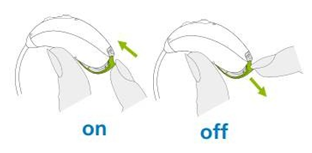
Left & right hearing aid markings
There is a red or blue marking on the back of the hearing aid.
Red marking is for the right hearing aid and blue marking is for
the left hearing aid.
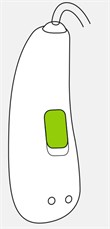
Volume control, CROS balance control and programs
Depending on how your audiologist has set up your hearing aids,
you may have a volume control and/or programs added.
Controls for the hearing aid that is on the 'good'
ear: You should see two buttons on your hearing aid which
controls the volume. A quick press of the top
button turns the volume up. A quick press of the bottom button
(button closest to the battery door) turns the volume down.
Controls for the CROS device on the 'no hearing'
ear: You should see two buttons on your CROS device
which controls the CROS balance (i.e. signal
balance). A quick press of the top button increases hearing more
from the side where there is no hearing. A quick press of the
bottom button (button closest to the battery door) decreases the
amount you hear from the side where there is no hearing (which
means you hear more from the side of the 'good' ear).
You might have programs on your hearing aids if the audiologist
has added them. To change the program, hold down the button (for at
least 3 seconds or longer) until you hear a beep. One beep is
program 1, two beeps is program 2 and three beeps is program 3. If
programs have been added, your audiologist would have advised you
on what programs are on your hearing aids. Many patients opt to not
have any programs and only have a volume control, as the hearing
aids can automatically adjust its settings to optimise the sound
quality in its environments. If you would like a
telecoil loop program added, please contact the Audiology
department.
If you opted to keep things simple at your fitting appointment,
your hearing aid may have been set to fully automatic mode, which
does not require you to press any buttons.
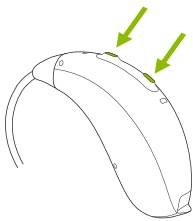
Changing the battery
To change the battery, lift the old battery out of the battery
door. Then remove the sticker off the new battery and place the new
battery into the battery door vertically with the flat part (i.e.
"+" symbol) facing up.
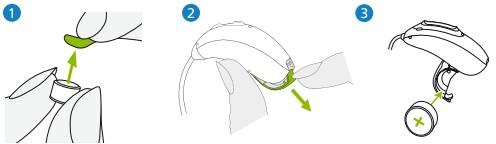
 BATTERY SAFETY
ALERT - it is dangerous if a battery is
swallowed accidentally and needs urgent support from A&E.
Please keep and store batteries safely. Contact: patientsafety.enquiries@nhs.net.
(National Patient Safety Alert:
NatPSA/2019/003/NHSPS)
BATTERY SAFETY
ALERT - it is dangerous if a battery is
swallowed accidentally and needs urgent support from A&E.
Please keep and store batteries safely. Contact: patientsafety.enquiries@nhs.net.
(National Patient Safety Alert:
NatPSA/2019/003/NHSPS)
Useful instructional videos
1. How to insert the hearing aid for:
An open fit hearing aid
A moulded hearing aid
2. How to use the wax filters
Please note that the wax filter only needs to be changed
on the hearing aid that is on the 'good' ear which is the side
which all the sounds are heard from.
You may have been given one of two types of wax filters:
cerushield disk or cerustop. Please refer to the below images on
which wax filter you have and watch the appropriate video
below:
Cerushield Disk (older version of wax filter for open
fits)

Cerustop (newer version of wax filter for all moulds and newer
version of open fits)

Cerustop: Changing wax filter for moulds and newer version of
wax filter for open fit hearing aid
Cerushield Disk: Changing the older version of wax filter
for open fit hearing aid
If you have a perforation in your eardrum, please notify
audiology as a special wax filter (i.e. HF3 wax filter) should be
used and the wax filter should only be changed by the audiology
team.
Connecting to bluetooth devices
1. Click on Settings icon
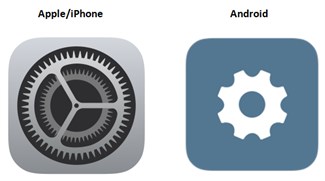
2. Click on Bluetooth tab
3. Turn hearing aids off and on again (this puts them into a
pairing mode for 3 minutes)
4. On phone, select "pair new device" - some phones will
automatically start searching for new devices
5. When the hearing aids are found, it will only connect to one
of them, usually the right, as it streams over to the other side -
the name of the device should include the name of the hearing aid
(it will not be a random string of numbers and letters)
6. Click on the device - a message will appear asking if you
wish to pair the hearing aid, click "pair"
How to connect to your iPhone video
How to connect to your Android video
Phone calls
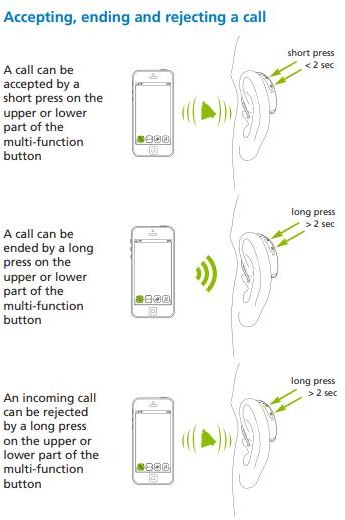
How to connect to the 'MyPhonak' app
- Install the app from the App Store .
- On your smartphone open the app and click "Next".
- Walk through the "welcome screens".
- Read and "Accept" the Privacy Notice.
- If you like, you can share usage data with us. Find more
details in the Privacy Notice of the app.
- Make sure that Bluetooth is enabled on your iPhone.
- Reboot the hearings aids by following the instructions in the
app.
- Tap "Continue" to search for the hearing aids.
- The app will start searching for the Phonak hearing aids.
- Once they are found, tap "Select."
- Allow some time for the app to connect to both hearing
aids and confirm the action for each hearing aid in the
dialog.
- After the hearing aids are connected tap "Ok".
- Once completed you'll see a confirmation screen and will
be automatically redirected to the main screen.
MyPhonak app video
Please note that you will not be able to see your battery levels
in the app on these hearing aids as they are non-rechargeable. Also
you must have internet connection the first time your hearing aids
are paired to the app. If you have an audiology appointment and the
clinician changes the settings on your hearing aids, your custom
programs may be deleted on the app.
If you have lost pairings or having problems with App:
• Delete the app
• Go into the Bluetooth settings menu and delete all pairings to
the hearing aids
• Restart the phone
• Open the Bluetooth settings menu and pair to the hearing aids
(this will just pair to one of the aids) but it establishes the
connection we need for call streaming
• Then reinstall the app
• Restart both hearing aids and pair both in the app
If you still have issues, please check the Support Section of
the Phonak website: https://www.phonak.com/en-uk/support
Additional Resources
Audeo P70-13T (Hearing Aid) Full User Guide
CROS P-13 (CROS Device) Full User Guide
Bluetooth Guide for Phonak hearing aids
MyPhonak App Leaflet